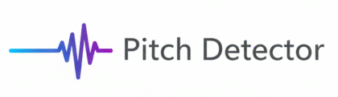Pitch Detector Troubleshooting & Quick Fixes
If your Pitch Detector isn’t working correctly — maybe your microphone won’t connect, notes are jumping around, or results seem inaccurate — this guide will help you fix it in minutes.
The Troubleshooting Hub collects all our practical fixes for browser issues, latency problems, noisy environments, and accuracy calibration, so you can get back to perfect pitch quickly.
🎙️ 1. Microphone Not Working or Not Detected
If your mic isn’t being recognized or shows no input signal, try these steps:
✅ Quick Fix Checklist
- Allow microphone access when prompted by your browser.
- In Chrome: click the 🔒 icon → “Site Settings” → set Microphone to “Allow.”
- Check system-level permissions (Windows, macOS, iOS).
- Make sure browser access to the microphone is enabled.
- Select the correct input device.
- If you have multiple mics or audio interfaces, ensure the active one is chosen.
- Refresh the page after granting access — browsers often require reinitialization.
- Try another browser (Chrome or Edge are most compatible with Web Audio API).
For a complete guide:
👉 Microphone Troubleshooting for Pitch Detectors
If you’re in a noisy room, skip below to Noise & Background Interference.
🔊 2. Noise & Background Interference
Background sounds can confuse the detector, especially when multiple frequencies overlap.
🧩 Causes
- Fan or AC hum (~60 Hz).
- Keyboard clicks, echoes, or room reverberation.
- External instruments or ambient conversation.
🧰 Fixes
- Move to a quiet space or reduce environmental noise.
- Use directional or condenser microphones with low self-noise.
- Hold a consistent distance (15–25 cm from mic).
- Reduce gain sensitivity if you’re clipping or distorting.
- Enable noise suppression in your system or browser if available.
Detailed article:
👉 Pitch Detector Not Working in Noisy Rooms — Quick Fixes
⚖️ 3. Unstable or Flickering Readings
If the detected note or frequency flickers rapidly, it usually means the signal-to-noise ratio is low or the pitch is complex (e.g., rich harmonics).
🧠 Causes
- Inconsistent mic distance or breathy tone.
- Harmonic-rich sounds (brass, guitar chords).
- Environmental echoes.
- Sampling mismatch or low input volume.
🧰 Solutions
- Sing or play a sustained single tone (avoid vibrato while testing).
- Maintain steady volume and mic distance.
- Avoid clipping (distorted signal).
- Try headphones to eliminate feedback loops.
- Compare your setup with Why Pitch Detectors Give Unstable Readings.
- Check our detailed guide: Pitch Flicker — 9 Causes & Exact Fix for Each.
⚡ 4. Latency or Lag Problems
Latency occurs when the detected pitch displays late or sluggishly after sound input.
⚙️ Common Causes
- High buffer size or slow browser thread.
- Background apps (Zoom, Discord, DAWs) locking audio devices.
- Using Bluetooth microphones (they introduce delay).
🧰 Fix Steps
- Close other apps using audio devices.
- Use wired headphones/mics for real-time results.
- Try the latest browser version (Chrome has lowest latency for Web Audio).
- Check CPU usage; high system load slows audio callbacks.
- Follow our guide:
👉 How to Reduce Latency in Online Pitch Detectors
🎚️ 5. Calibration & Accuracy Issues
If your detector shows slightly off notes (e.g., every A4 reads 439 Hz instead of 440 Hz), you may need calibration.
🔧 Fixes
- Verify that A4 = 440 Hz calibration is active in your tool.
- Test with a tuning fork or test tone file.
- Avoid cheap USB microphones that resample at low precision.
- For reference:
- Read how frequency-to-note conversion works:
👉 How to Convert Frequency (Hz) to Musical Notes
🎯 Tip: Slight variations under ±5 cents are inaudible to the human ear — your tool is still perfectly in tune.
🧠 6. Pitch Detector Not Responding at All
Sometimes, your tool might freeze, stay silent, or display “waiting for input.”
Fix It Fast
- Check microphone permission pop-ups — they time out if ignored.
- Reload the page after granting access.
- Clear browser cache (old permissions can block access).
- Disable browser extensions (especially audio recorders).
- Restart your device if mic drivers hang.
- Try another browser — Safari or Edge occasionally restricts audio context initialization.
⚙️ Still having issues? Test your mic at Audio File Pitch Detector to see if the input works on uploads.
If that works, the problem is real-time permissions.
🔒 7. Privacy & Security Notes
If you’re worried your microphone audio might be stored — it isn’t.
- All pitch detection happens locally in your browser using the Web Audio API.
- No recordings are uploaded, saved, or transmitted to any server.
- Learn more at the Data Security Hub.
🧩 8. Still Stuck? Check These Next
- Data Security — Learn how our tool processes audio safely.
- Accuracy Tests — Ensure your device and browser are calibrated.
- Knowledge Hub — Explore algorithm details and frequency theory.
- Use Case Hub — See real-world examples of correct use.
💬 9. Contact & Support
If you’ve tried all of the above and still have trouble, please contact our support team through:
👉 Contact Us
Include your browser name, device type, and any screenshots of the issue to help us diagnose it faster.
💡 Pro Tip: Run a Quick Diagnostic
You can verify whether your browser supports real-time audio processing here:
- Visit GetUserMedia Test (WebRTC)
If your mic works there, it will work in our Pitch Detector too.
🧩 FAQ: Common Questions
Q: Why does my pitch detector fluctuate even when I hold a steady note?
A: Small variations are natural. Background noise, harmonics, and slight pitch modulation cause movement of a few cents. See Pitch Flicker Fixes.
Q: Why do I see multiple note labels at once?
A: That’s harmonics. Check Why Tuners Show Multiple Notes.
Q: How do I fix lag or delay?
A: Close other audio apps, use wired connections, and follow How to Reduce Latency.
Q: My microphone works on Zoom but not here. Why?
A: Another app may have locked your device’s input channel. Close Zoom or Discord, refresh, and allow browser access again.