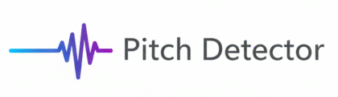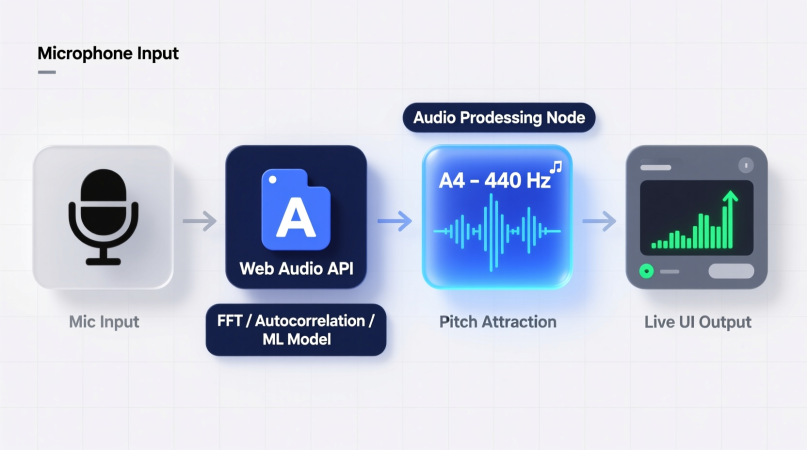
Ever wondered how your browser can tell what note you’re singing — instantly, without any app or plugin?
That’s real-time pitch detection, powered by the Web Audio API.
It lets modern browsers analyze live microphone input, calculate the pitch (frequency), and show musical notes locally on your device — all within milliseconds.
This page explains how it actually works, step-by-step — from capturing sound waves to converting them into readable musical information.
Step 1: Capturing Audio With getUserMedia()
When you open the Pitch Detector or Voice Pitch Analyzer, your browser first requests permission to access your microphone.
That process uses the built-in WebRTC method navigator.mediaDevices.getUserMedia({ audio: true }).
Once granted:
- The browser streams audio data as raw waveform samples.
- These samples are available to JavaScript through the Web Audio API.
- Nothing is uploaded — it’s all local, memory-based streaming.
🔒 Privacy Tip:
Everything stays on your device. The microphone signal never leaves your browser tab.
See Data Security for full details.
Step 2: Processing Audio in Real Time
After capturing audio, it’s passed to an Audio Context — the engine that handles digital signal processing inside the browser.
- The signal goes into an AnalyserNode or ScriptProcessorNode (or
AudioWorkletin newer browsers). - These nodes break the continuous waveform into frames (small time windows, typically 1024 samples).
- Each frame is analyzed individually to find repeating patterns that indicate pitch.
At this stage, the detector doesn’t yet “know” what note you’re playing — only the raw waveform shape and energy.
Step 3: Identifying the Pitch (Frequency Detection)
Pitch detection algorithms convert these waveform segments into frequency values — measured in Hertz (Hz).
Common Real-Time Algorithms:
| Algorithm | Description | Best For |
|---|---|---|
| Fast Fourier Transform (FFT) | Converts time-domain data to frequency spectrum | Clear tones, instruments |
| Autocorrelation | Compares the signal with delayed copies of itself | Vocals, noisy inputs |
| YIN Algorithm | Enhanced autocorrelation with noise tolerance | Singing, natural voice |
| Cepstral Analysis | Works on speech and complex harmonics | Spoken pitch contour |
Each of these methods detects the fundamental frequency (F₀) — the lowest repeating pattern of the waveform.
Then it’s converted into musical notation (A4, C♯5, etc.) using formulae from your Frequency-to-Note Converter.
Step 4: Tracking Pitch Changes Over Time
While detection gives you instant results, tracking adds context — showing how pitch moves as you sustain or glide between notes.
Tracking algorithms smooth out small fluctuations and connect frames over time to display a continuous curve, like this example from the Voice Pitch Analyzer.
Read more: Pitch Tracking vs Pitch Detection
Step 5: Real-Time Visualization
Finally, the results are displayed visually:
- Needle or meter display: for tuning (± cents offset).
- Continuous line graph: for singing or speech pitch contour.
- Frequency readout: for scientific accuracy.
This entire loop — from audio input → detection → visualization — repeats every few milliseconds, providing near-instant response.
That’s what makes the Pitch Detector feel responsive and “live”.
Browser Pitch Detection Flowchart
Microphone Input
↓
getUserMedia() → Audio Stream
↓
Web Audio API → Audio Context
↓
AnalyserNode / AudioWorklet
↓
FFT / Autocorrelation / YIN
↓
Detected Frequency (F₀)
↓
Note Conversion + Display
Each of these steps happens locally in your browser’s memory buffer — without sending audio to a server.
Why Browser-Based Pitch Detection Is So Powerful
✅ Instant Access — no app installation.
✅ Low Latency — direct hardware-to-browser signal path.
✅ Cross-Platform — works on Chrome, Edge, Safari, and mobile browsers.
✅ Privacy-First — no recording or transmission of your voice.
✅ Open Standards — powered by Web Audio API and WebRTC.
That’s why PitchDetector.com and similar tools can run fully client-side while delivering studio-grade responsiveness.
Troubleshooting Common Real-Time Issues
If your browser pitch detector seems unstable or silent, check these:
- Microphone Permissions: Allow mic access via the 🔒 icon in the address bar.
- Noise Interference: Use a quiet room — see Noise & Background Interference Fixes.
- Latency Problems: Read How to Reduce Latency in Online Pitch Detectors.
- Device Calibration: Verify your Accuracy Tests.
Developer Corner: The JavaScript Skeleton
For advanced readers, here’s a simplified JavaScript outline of real-time pitch detection:
async function startPitchDetection() { const stream = await navigator.mediaDevices.getUserMedia({ audio: true });
const audioContext = new AudioContext();
const source = audioContext.createMediaStreamSource(stream);
const analyser = audioContext.createAnalyser();
analyser.fftSize = 2048;
source.connect(analyser);
const buffer = new Float32Array(analyser.fftSize);
function detectPitch() { analyser.getFloatTimeDomainData(buffer); const pitch = autocorrelationPitch(buffer, audioContext.sampleRate); drawPitch(pitch); requestAnimationFrame(detectPitch); } detectPitch(); }
This code:
- Captures mic input.
- Runs FFT/autocorrelation in real time.
- Displays pitch results at animation-frame speed (~60 FPS).
Full implementation details here: Web Audio API Pitch Detection
Privacy: Local Analysis Only
Real-time pitch detection at PitchDetector.com never records or uploads your voice.
All computation runs entirely in your browser, using the Web Audio API’s in-memory buffers.
You can safely practice, record, or test pitch without worrying about data storage.
Learn more: Data Security Hub
Related Reading
- Pitch Tracking vs Pitch Detection
- Machine Learning in Pitch Detection
- Web Audio API Pitch Detection (Developer Guide)
- Accuracy Calibration — Frequency→Note Conversion
FAQ
Q1: Why does browser pitch detection sometimes lag?
Because processing happens in real time on your CPU. High load or Bluetooth mics can introduce delay. See Latency Fixes.
Q2: Does my audio get sent to the cloud?
No. All analysis is done locally in your browser. Nothing is recorded or transmitted.
Q3: Can browser pitch detection match hardware tuners?
Yes — with proper mic quality and calibration, accuracy is within ±2 cents.
Pitch Detector is a project by Ornella, blending audio engineering and web technology to deliver precise, real-time pitch detection through your browser. Designed for musicians, producers, and learners who want fast, accurate tuning without installing any software.